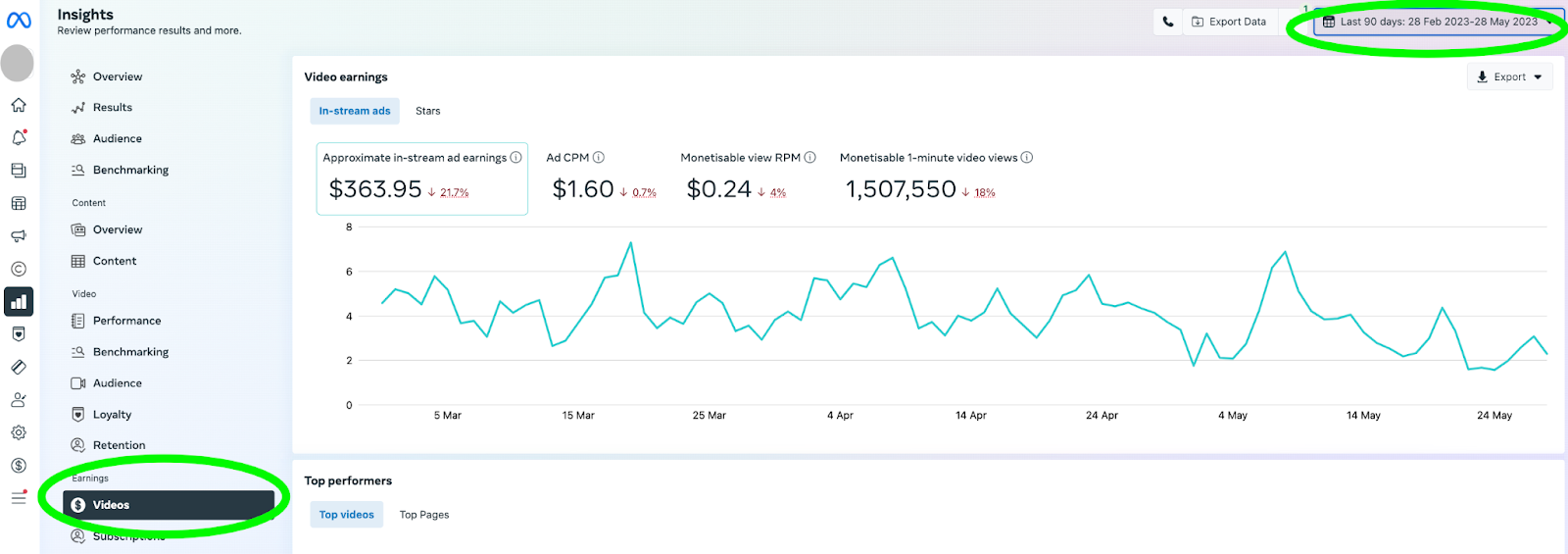Steps if you don't have a Facebook Page
Checklist for our cooperation:
- Sign a contract and we’ll do the rest :)
- License Agreement: We establish a comprehensive license agreement to govern our cooperation.
- Facebook Page Creation: We create a professional and engaging Facebook Page for your content.
- Content Management: We take content from YouTube and independently publish it on Facebook.
- Content Adjustment: If required, we tailor the content to meet the formatting requirements of Facebook.
- Removal of Re-uploads: We diligently remove any unauthorized re-uploads of content on Facebook.
- Monetization Enablement: Once your Page reaches the necessary thresholds, we activate monetization.
- Technical Support: We address technical issues and handle monetization matters through our dedicated FB Account Manager.
- Creator Income Distribution: The share of the creator's earnings is seamlessly credited to their MC Pay account.
- Reporting and Analytics: We provide detailed statistics to keep you informed.
Sign a contract
We’ll let you know once your agreement is created and ready to be signed.
- Follow the link https://vidwide.mediacube.network/
- Log into your MC Pay account
- Give vidwide access to your MC Pay data
- Accept the vidwide Terms
- Accept the License Agreement terms
Vidwide offers content creators to sign a license contract, link their YouTube channels and track and monitor revenue share broken down by video platforms.
The service is integrated with the user's MC Pay account that enables creators to easily manage and withdraw generated income in any convenient way. Signing a contract via Vidwide allows us to ensure a creator has copyright to their content.
Steps if you have a Facebook Page
Checklist for our cooperation:
- Check your Page eligibility for in-stream ads and policy issues
- Sign a contract
- Add us as a Page Admin
- Let us add your Page to our Business Manager
- Accept a revenue linking invite
In order to choose the most suitable cooperation format for you we need a few screenshots from Meta Business Suite:
*please make sure the screenshots are full-screen and your Page name is visible
Check your Page eligibility for in-stream ads and policy issues
1. Follow the link https://business.facebook.com/latest/monetization/monetization_home/monetization_home_main
monetization - overview - view page eligibility - in-stream ads for on-demand - view criteria - take a screenshot
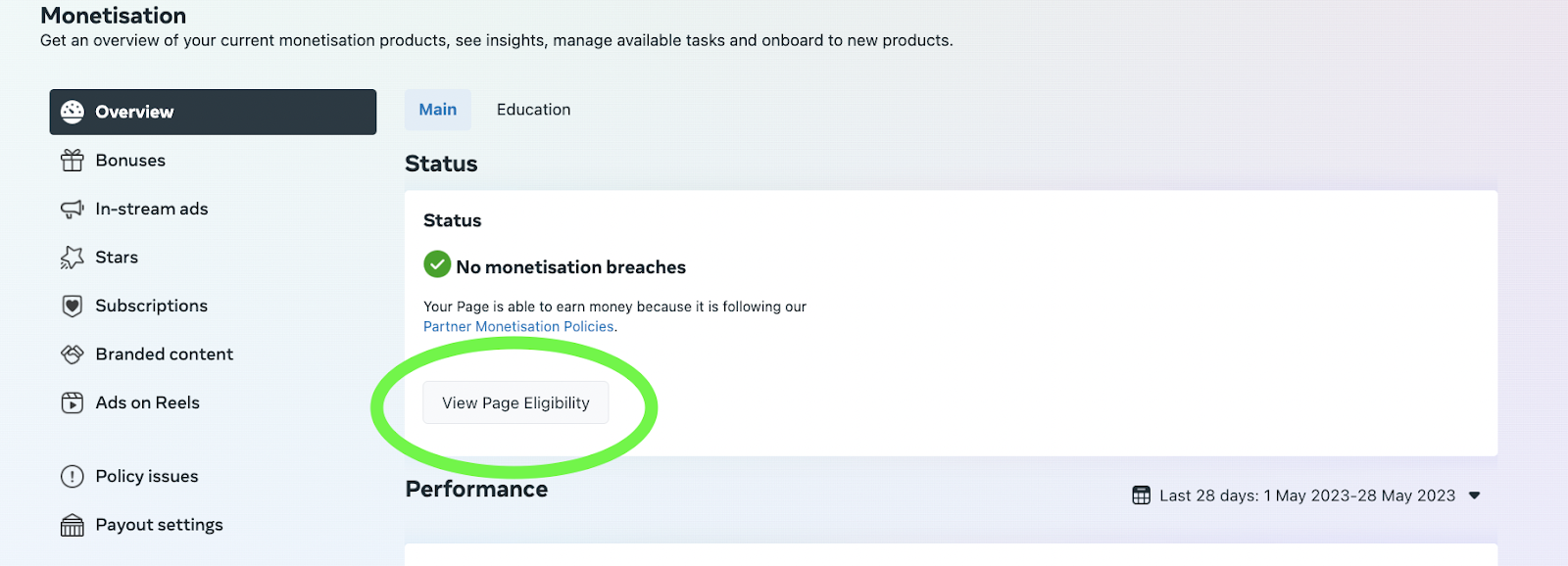
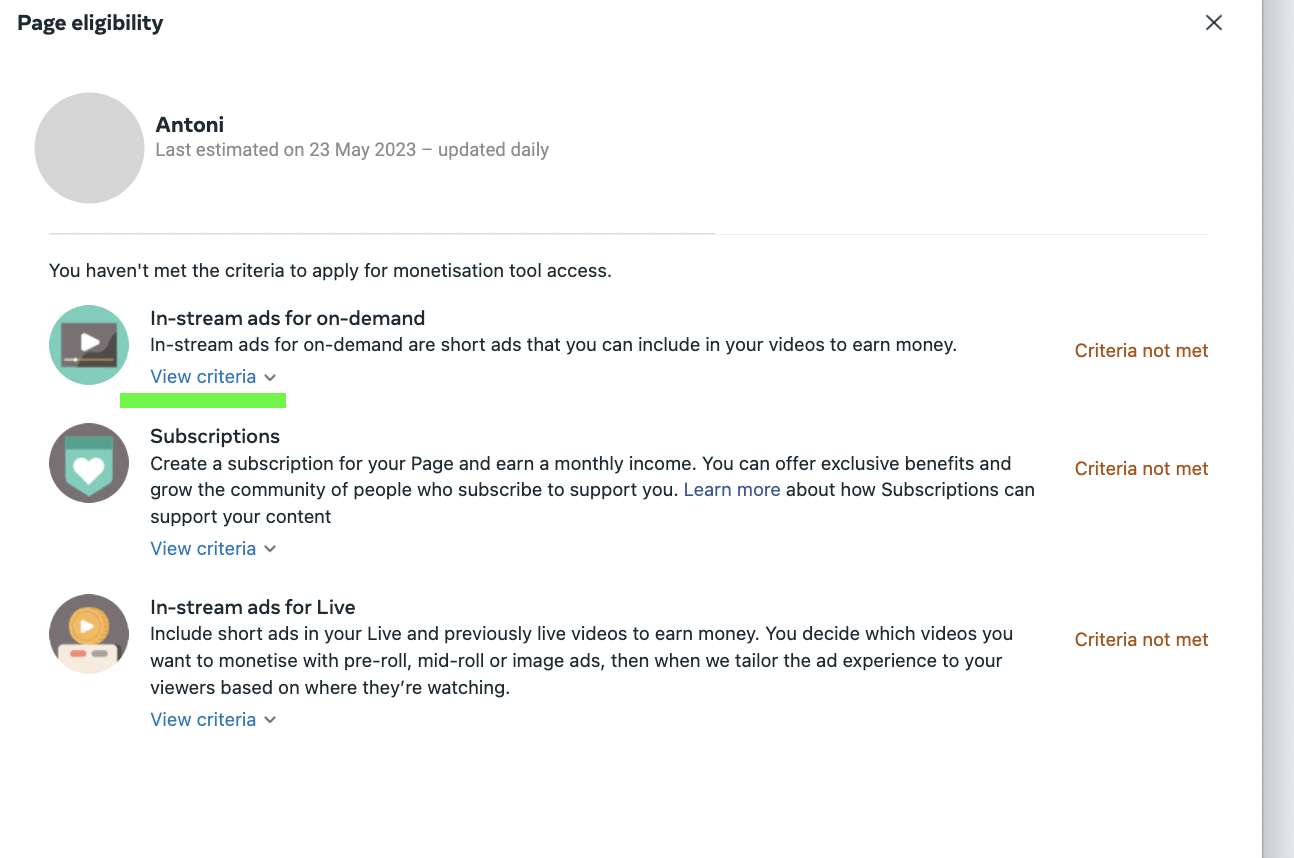
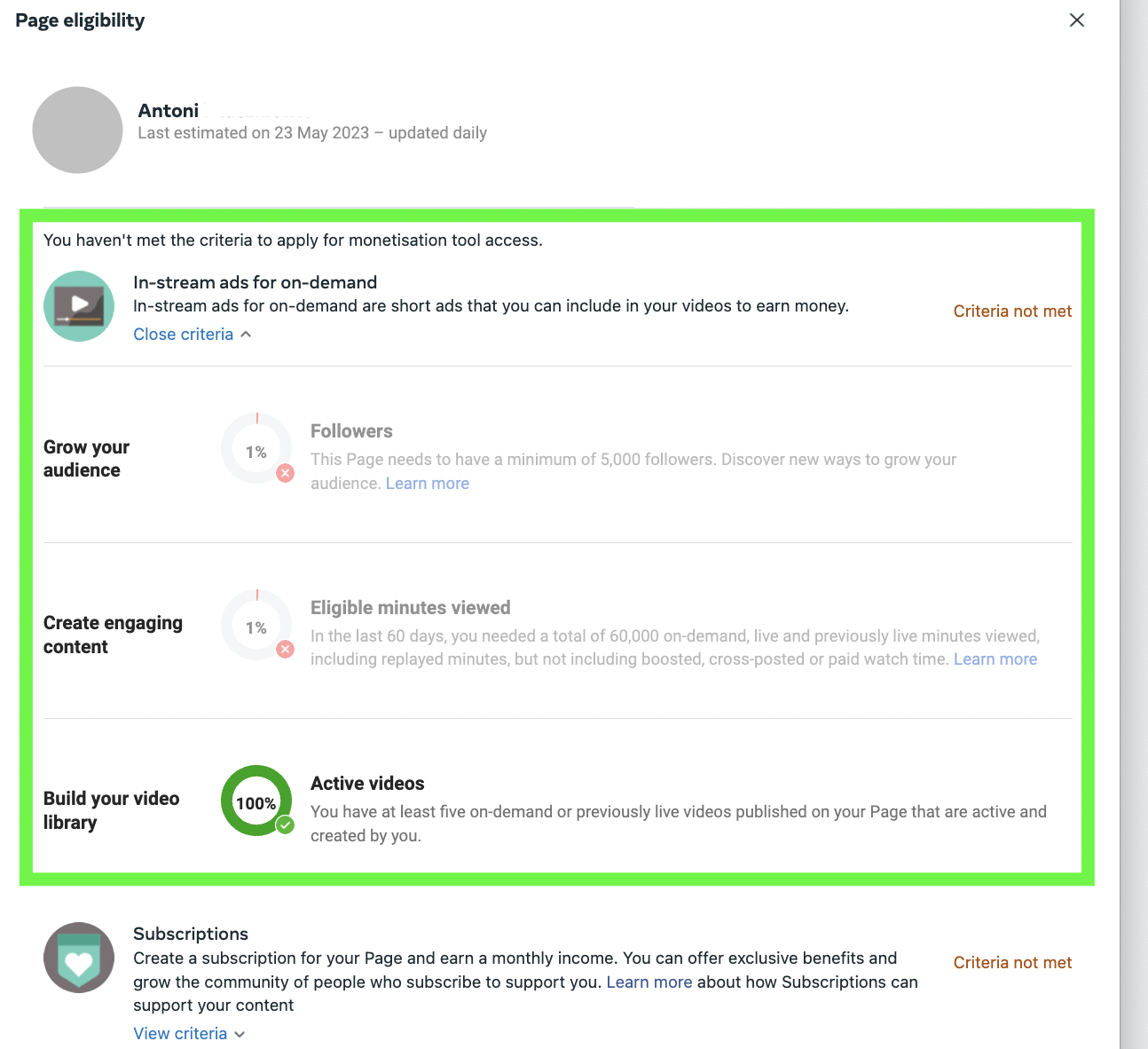
Please note if there is a View Tool button instead of View Criteria it means that a Page has already been enrolled into In-stream ads for on-demand monetisation - in this case we’ll need to link the Page to our payout account in order to receive income and transfer your share to MC Pay - please send us as screenshot.
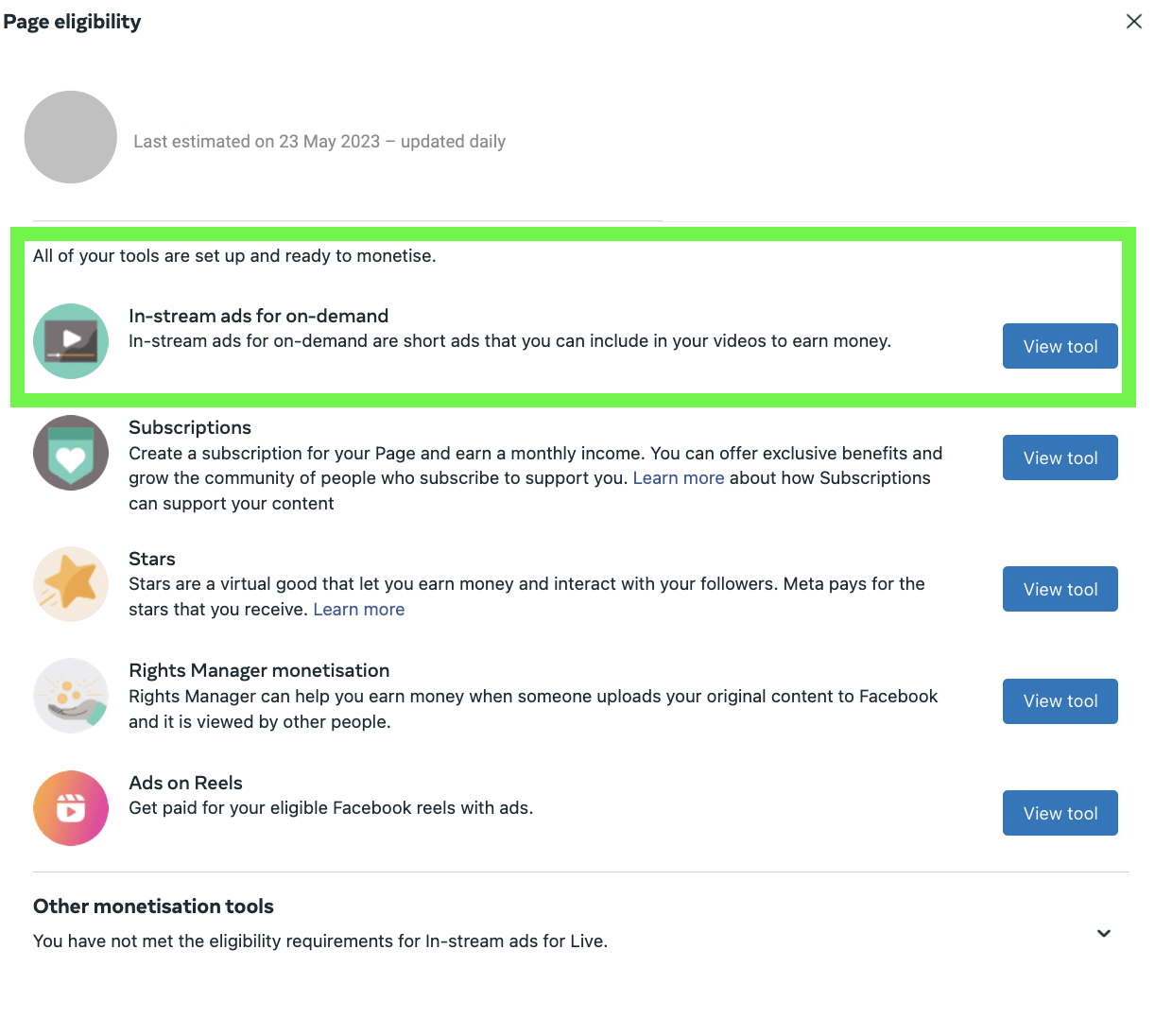
2. Check your policy issues
Follow the link
Monetization - policy issues - take a screenshot
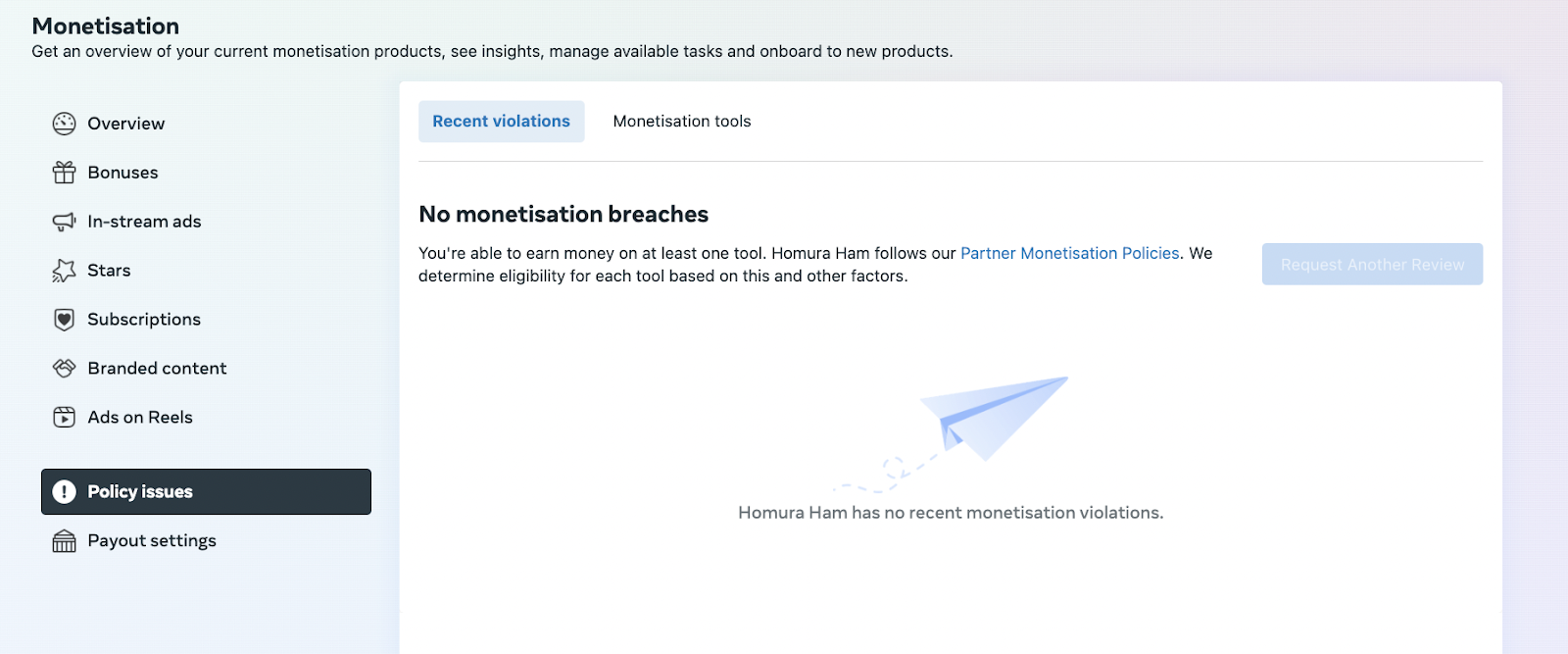
3. Check your earnings
https://business.facebook.com/latest/insights/video_earnings
Insights - Videos - last 90 days - take a screenshot
4. Check your Page’s Quality and Recommendations
Page Quality
- Log in to Facebook, then click your profile photo in the top right.
- Click See all profiles, then select the Page that you want to switch into.
- Click your Page profile picture in the top right.
- Click Settings and privacy, then click Settings.
- Click New Pages experience in the left menu, then click Page Quality - take a screenshot.
- Click Page Recommendations - take a screenshot
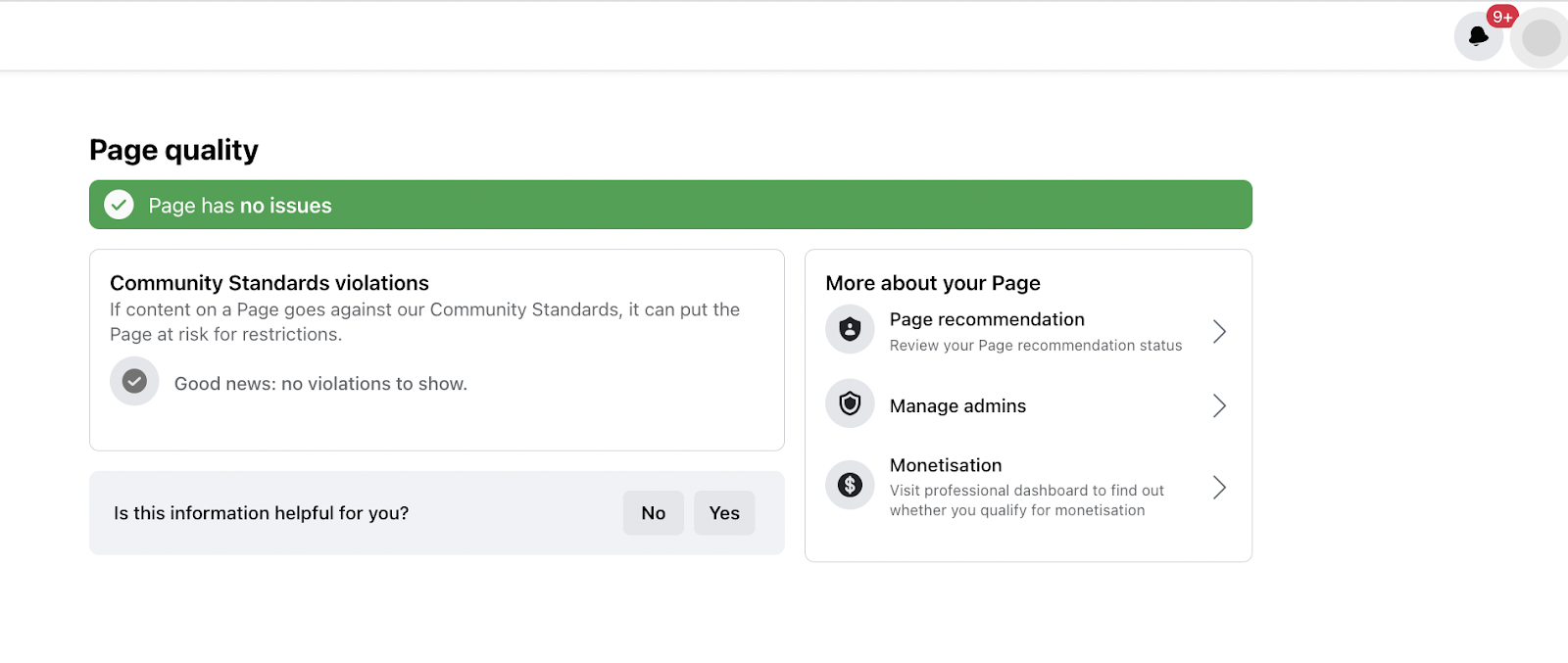
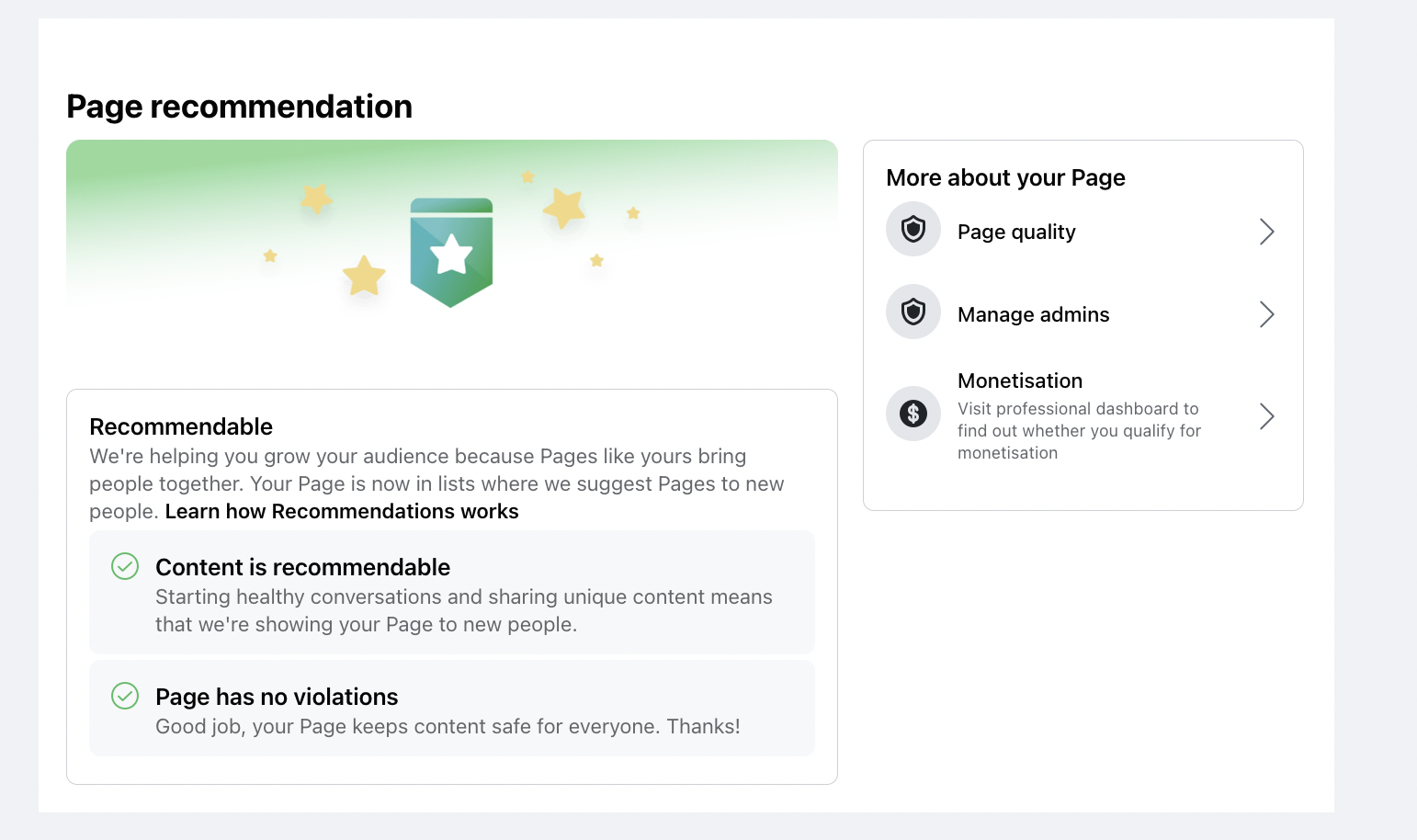
After receiving the screenshots and discussing cooperation terms we sign a contract.
Sign a contract
We’ll let you know once your agreement is created and ready to be signed.
- Follow the link: https://vidwide.mediacube.network/
- Log into your Mediacube Pay account
- Give vidwide access to your Mediacube Pay data
- Accept the vidwide Terms
- Accept the License Agreement terms
When the agreement is signed we can proceed with adding our manager to your page.
Add us as a Page Admin
Log in to Facebook, then click your profile photo in the top right; click See all profiles, then select the Page that you want to switch into; click your Page profile picture in the top right; click Settings and privacy, then click Settings; click New Pages experience - Page access; People with Facebook access - Add new - insert https://www.facebook.com/profile.php?id=100001971698665; scroll down, click to allow this person to have full control, then click Give Access.
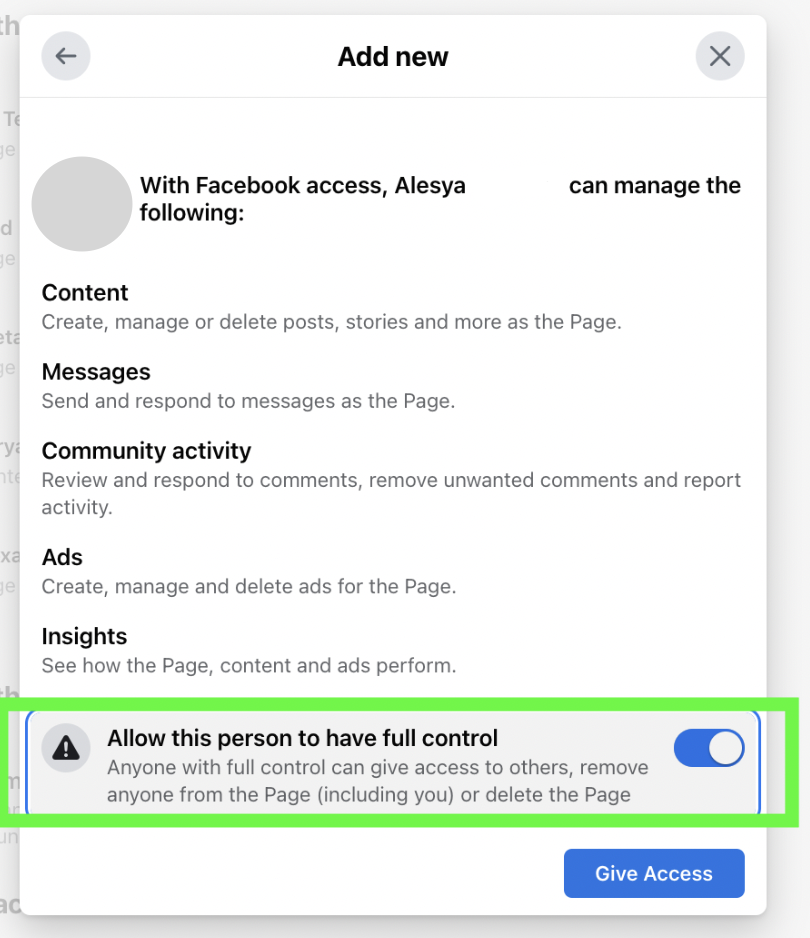
Why is it important to give us admin/full access?
Full access allows us to track progress, manage content and contact FB Support on behalf of your Page.
Let us add your Page to our Business Manager
Why do you need to add my Page to your Business Manager?
A Facebook Page can only belong to one Business Manager. By adding your Page to our Business Manager, we can efficiently address any problems or concerns related to your Page. Please note that if Facebook does not recognize any connection between our company and the Page, support requests may be denied.
How do I check whether my Page is already added to a Business Manager?
You may find this info in the Page Roles Tab:
Log in to Facebook, then click your profile photo in the top right; click See all profiles, then select the Page that you want to switch into; click your Page profile picture in the top right; click Settings and privacy, then click Settings; click New Pages experience - Page access - Business Account Access
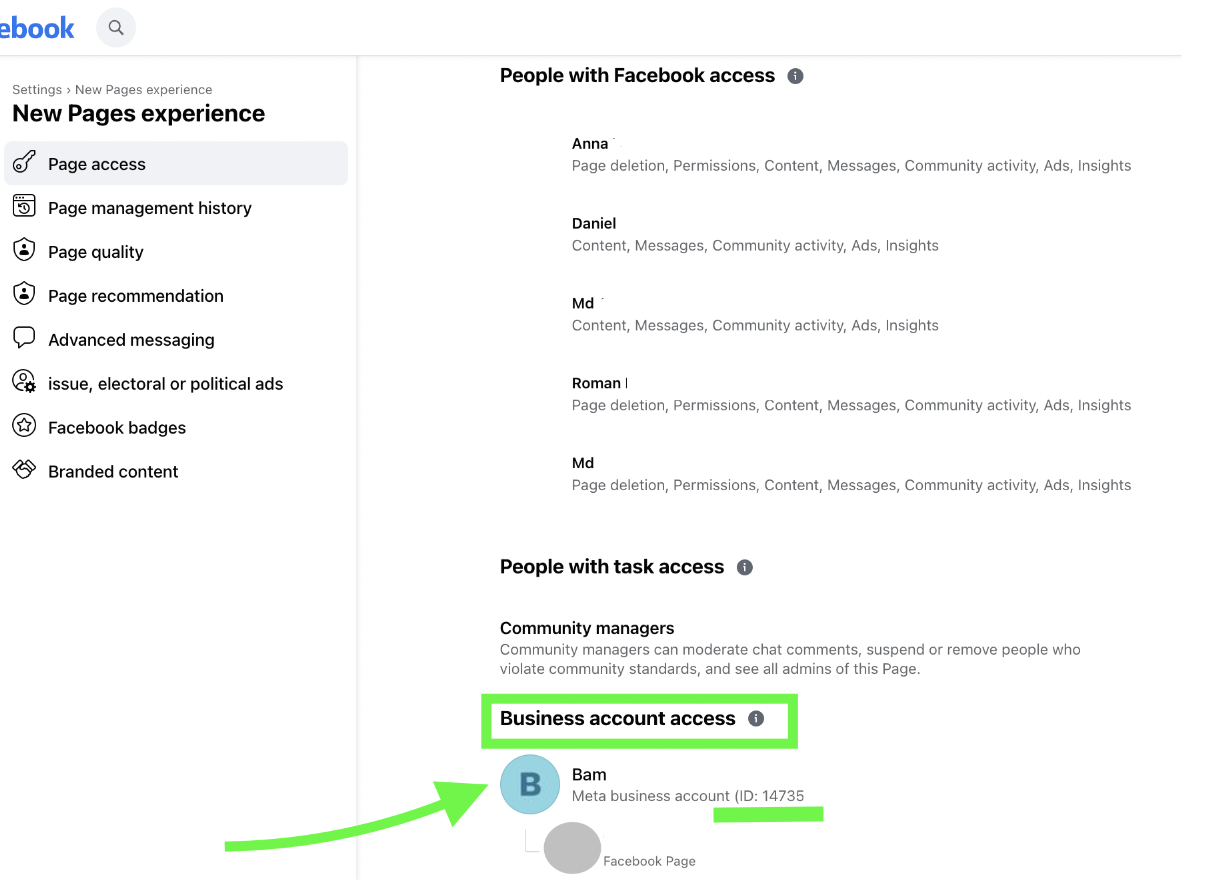 Here you may see that the Page is added to the Business Manager (which is called Meta business account here) named Bam.
Here you may see that the Page is added to the Business Manager (which is called Meta business account here) named Bam.
In order to find your Business Manager you may simple add the ID of a Meta business account reflected in your Page Roles Tab to this link after the “=” sign:
https://business.facebook.com/settings/info?business_id=
For the example above the link would be the following: https://business.facebook.com/settings/info?business_id=14735
Please remove your Page from a Business Manager if it’s already been added to it.
To remove a Page from Business Manager:
- Go to Business settings
- Choose a Business Manager to which your Page is added
- Click Accounts, then click Pages.
- Select the Page that you’d like to remove and click Remove
Linking your Page’s revenue to us
If a Page has already been enrolled in In-stream ads for on-demand monetization (or/and other tools like Ads on Reels, Stars, Subscriptions) and is successfully being monetized, we will send you an invitation through Meta Business Suite to link your Page’s income to us. Once the invitation is accepted on your end, the Page will be linked to us.
With this connection, you will be able to view your preliminary and actual payments that go to us for all connected monetization tools, just as you would in your payout account on Facebook. You can find more information about this process here.
Please note: We will receive your income for the full month in which the invitation is accepted. The Page’s income for the previous month will be credited directly to your initial Facebook payout account to which you’ve been receiving your earnings from Facebook.
For example, if the invitation is accepted on March 5th, we will receive your Page’s income for March at the end of April. Your February income will be paid directly to you by Facebook.
Accepting an invite to a handshake to connect via Agency Management Tool
- Open Meta Business Suite
- Click All Tools -> Agency Management Tools -> Review -> Check 2 boxes and click Accept
! To accept the invite, you have to be an admin both of the Page and of the Business Manager if the Page is added to one.
If a Page has already been enrolled into In-stream ads for on-demand monetisation, yet the linked bank account is associated with a country which is not in the list of countries available for monetisation, we’ll need to change the bank account. To simplify the transfer procedure, we suggest adding our manager to do all the work for you.
Adding us to the Payout Account in order to let us change it:
1. Follow the link to open your Payout Hub https://www.facebook.com/payout
2. Click on the Payout Account ID dropdown, and select the account you want to view. If you have multiple Payout Accounts choose one and make sure that your Facebook Page is listed in the Earning Sources Tab of the selected Payout Account.
3. To add us as a payout account admin open Settings and scroll down to Payout Account Admins, click Update and insert this profile link - https://www.facebook.com/profile.php?id=100001971698665 (before this please add this profile as a friend on Facebook, otherwise the system won’t let adding it to the Payout Account).
!Bank account changes occur on the support side, so the timing depends on the support team’s workload, usually 1-8 weeks.
If something is not clear, you can use videos here.
FAQ
- How much time will it take to resolve my technical/monetisation/copyright issues?
Certain issues, such as bank account changes/copyright appeals/technical bugs, are resolved by the Facebook support team, so the timeframe for resolution depends on their workload, typically ranging from 1-8 weeks.
- Will I have access to my Page?
Access to your Facebook Page is necessary for us to effectively manage it. As part of our agreement to work with you on Facebook, we require full access to a Page. However, we will remove managers from the Page (in agreement with you) only if the admin is from a non-monetizable country. Our signed agreement ensures that access will not be restricted unless it hinders monetization due to the geolocation of the Facebook Page Admin.
In-stream ads for creators are only available to Pages that publish videos in certain countries and languages.
Please note that all people who have any Role on a Page must be located in the countries where In-stream Ads monetisation is available, otherwise your Page will be demonetised.
You may find the list of countries available for monetisation here https://www.facebook.com/business/help/267128784014981
- What if I’m in a country with unavailable In-stream ads monetization?
Don’t worry! We help solve this problem, as our managers are in countries with available In-stream ads monetization. You can also add one of your friends from any country on the list: https://www.facebook.com/business/help/267128784014981
!If any of the page’s admins are in countries/territories with unavailable monetization, they should be removed from a Page for our further cooperation. Using VPNs or other location services won’t help, Facebook detects real physical location.
- If I terminate the contract with Mediacube, how will I receive payment?
1.If your Facebook Page has been linked to us via Creator Management Tool, then upon termination, your earnings will be transferred back to your payout account that you linked to the Page during the setup process. The termination is possible according to the termination date of our agreement and happens the same day both parties accept it.
2. If during onboarding we transferred your Facebook Page's income to our payout account due to the unavailability of monetisation in the country associated with your payout account, then we will need to make the reverse transfer which requires the assistance of Facebook Support Team. Please note that such payout account changes occur on the FB Support side, so the timing depends on the FB Support team’s capacity, it may take 1-8 weeks.
- If my page is hacked, how can Mediacube assist?
To ensure proper control over the author's Facebook assets and grant the correct access to authorized individuals, we add our authors' pages to the Business Manager. We handle all discussions and interactions with the Facebook Support Team, leveraging this tool to provide qualified technical support.
- How can I verify my own page?
We can assist you in the verification process. Once we have established a cooperative relationship and signed a contract, we can submit the necessary form for Facebook Page verification. However, it is important to note that the final decision regarding verification rests with Facebook, and we cannot guarantee the outcome.
- Why do you need to add my Page to your Business Manager?
A Facebook Page can only belong to one Business Manager. By adding your Page to our Business Manager, we can efficiently address any problems or concerns related to your Page. Please note that if Facebook does not recognize any connection between our company and the Page, support requests may be denied.
- How can I receive my Facebook income?
In general your Facebook earnings are credited to your MC Pay account around the 25th-31st of each month for earnings made in the previous month. MC Pay is your personal Mediacube wallet where you can track and manage your earnings. More detailed information can be found here: https://mcpay.io/help-center/mediacube/monetization-on-facebook
- How to earn via Ads on Reels?
Ads on Facebook Reels are ads placed directly on creators’ publicly shared Facebook Reels. A creator’s followers can view these ads while consuming reels without interruption.
How to Earn
Meta will pay you based on the total plays of your eligible public reels as solely determined by Meta. Approximate earnings reflect the amount that you may have earned from ads for this billing period. The final amount may differ depending on content reviews, reporting data and copyright claims.
How to Participate
To be eligible for an invite on Facebook, creators must live in one of 52 countries and meet several minimum requirements.
Once added to the test, in order to earn from Ads on Reels, creators must complete the onboarding process which includes accepting the terms of use and providing payout details. From there, they just need to continue creating engaging Reels to earn.
To check if you’re part of this initial program on Facebook, visit Professional Dashboard and go to the Monetization Tools section. If you are invited, you should see Ads on Reels and you can select Set up to begin onboarding.
Legit Meta / Facebook / Instagram Emails & Pages
WHO IS IT FROM?
Meta / Facebook / Instagram will never send you an email from an email account that does not have its name after the @ symbol.
- Something like "instagramsecurity@gmail.com" is NOT legit.
And here are some common email addresses that are legit:
*@business.fb.com
*notification@facebookmail.com
*no-reply@support.facebook.com and several other variations
*security@facebookmail.com
*noreply@facebookmail.com
*@support.facebook.com
*@fb.com
*@meta.com
*advertise-noreply@facebookmail.com
*update@em.facebookmail.com
*@mediapartnerships.fb.com
You can find more information here [https://www.facebook.com/business/help/372703956148310].
CHECK YOURSELF
If you’re ever wondering if a security email that was sent to you is legit, go to https://www.facebook.com/settings?tab=security§ion=recent_emails (desktop recommended). Please check both tabs - Security and Other Emails.
This will share the recent emails about security and login sent to you, including the date, what email address it was sent to, and the email subject.
What to do if you received a janky email: https://www.facebook.com/help/225602007465207
FAKE FB & IG PAGES & ACCOUNTS
You may have been tagged in a post on a Page saying something about you violating Community Standards, or that your access is being removed. Or you may have received a DM saying something similar.
Meta / Facebook / Instagram will never tag you in a post or send you a Direct Message notifying you of your violations.
IS IT VERIFIED?
The only official Meta / Facebook / Instagram Pages are all verified (meaning they have the blue badge checkmark indicating it's an official property of ours). Do not engage with Pages that do not have this verification mark.
If you come across these Pages, you can report them.
"Oops, I clicked the link in a janky email / DM / Page. What do I do?"
- Change your password ASAP. To be honest, your password on Facebook & Instagram should not be the same password used anywhere else. Be sure it's a strong password.
- Enable 2FA (2-factor authentication). Yes, it's a pain, but it's worth it. More info on 2FA: https://www.facebook.com/help/148233965247823